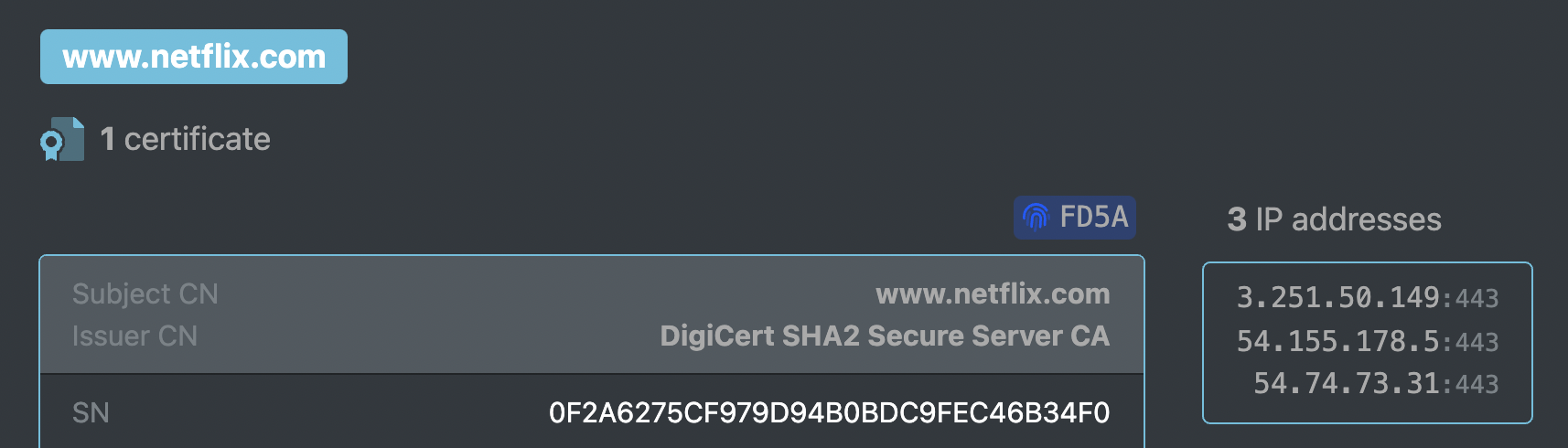Getting Started
Let's get you started with reBop in less than 5 minutes.
Import a certificate
Import menu
Click on the Imports Menu and select the URL tab.
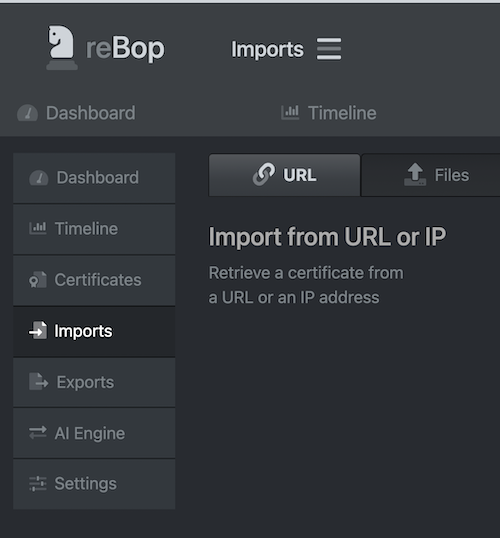
Import a certificate from a public domain
Import a new certificate by typing any valid URL or IP address and choosing a TCP port into the input:
www.rebop.io
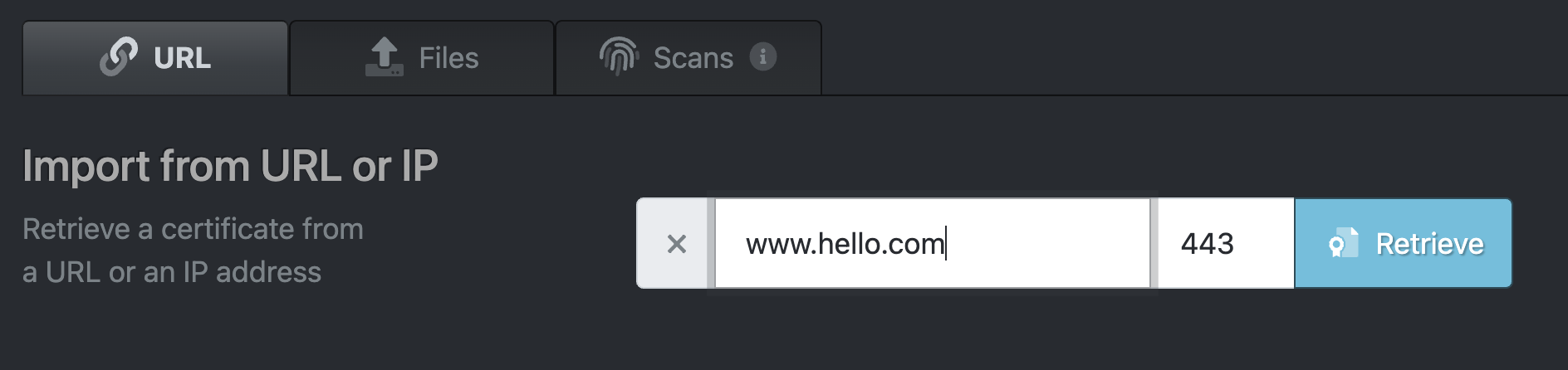
Click on the Retrieve button.
Verify the retrieved certificate
reBop retrieves and decodes the certificate located at the provided URL or IP address and shows it in summary form.
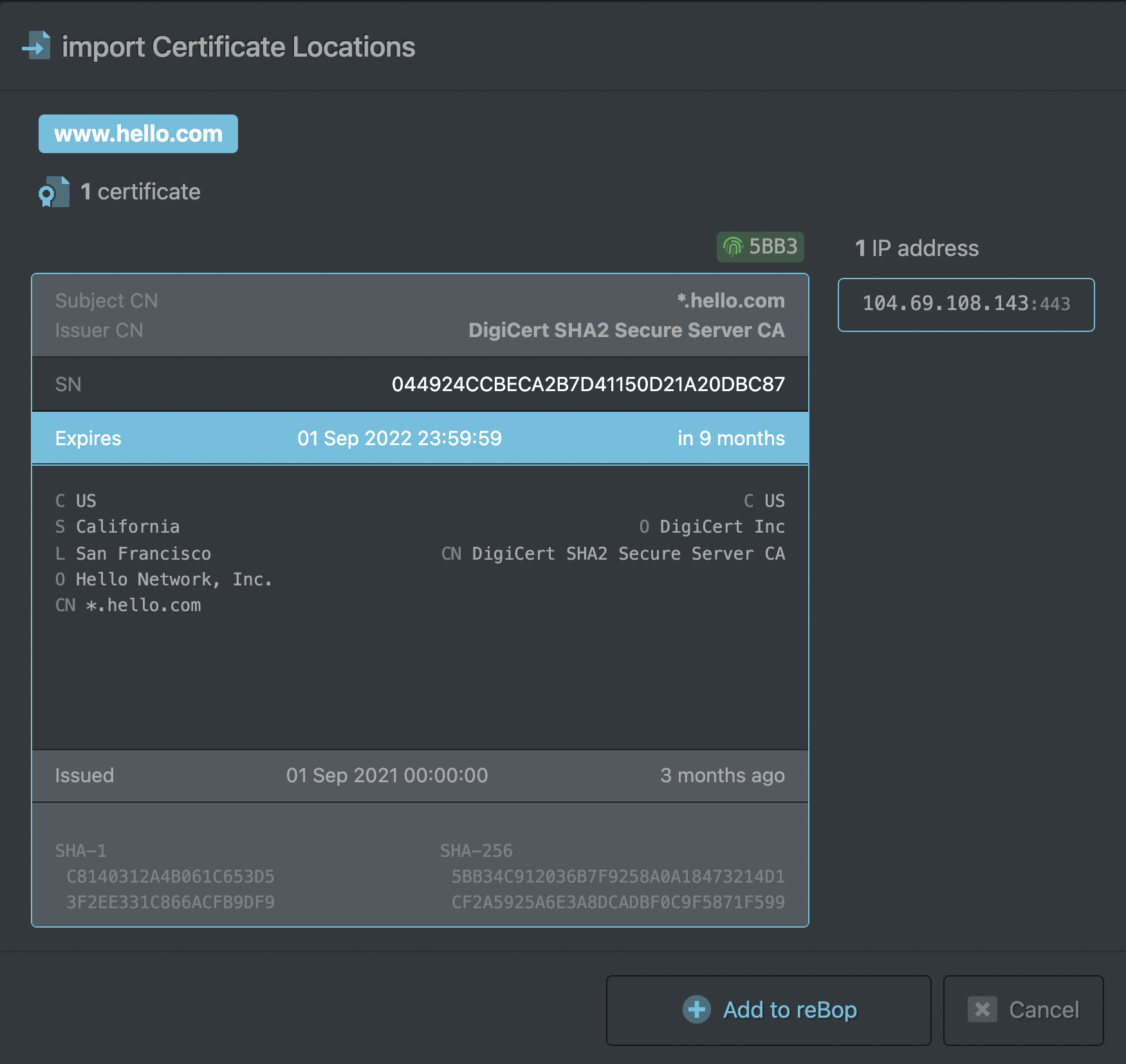
At this point, you can import this certificate, when clicking on the Add to reBop button. reBop will then monitor the endpoint and its certificate.
An endpoint aka location may have several IP addresses and different certificates.
When an endpoint is DNS load-balanced, reBop will retrieve certificates from every IP addresses resolved by the DNS server. Those certificates can be different.
- reBop can retrieve several certificates when the valid endpoint handles multiple certificates.
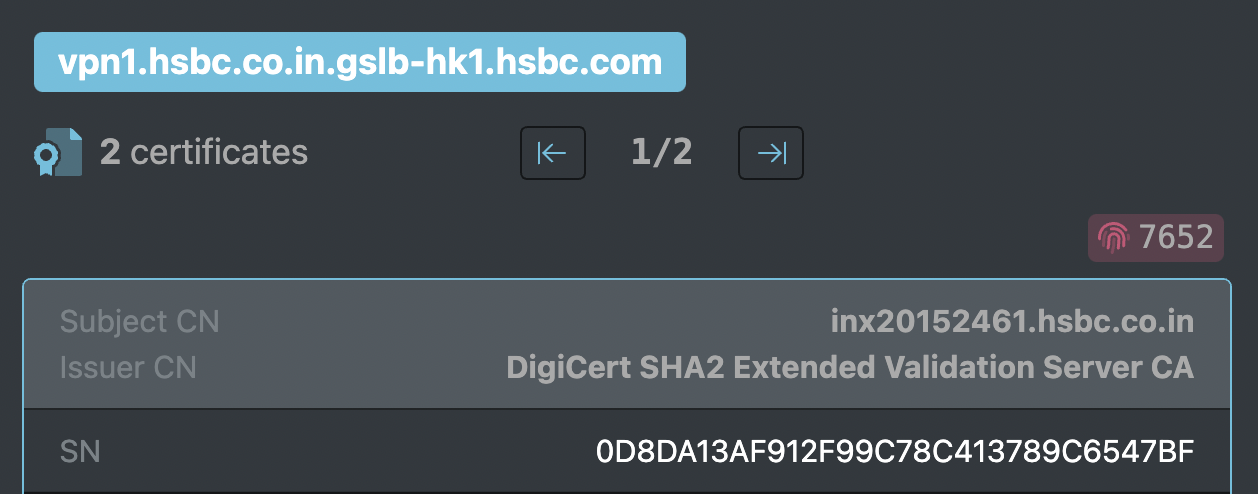
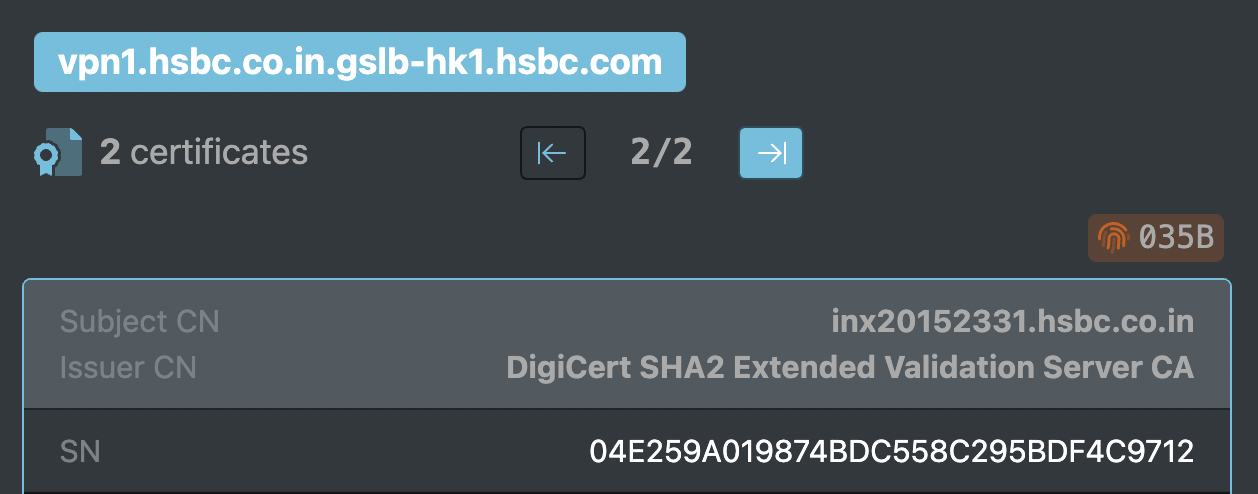
Click on the left arrow |<- and right arrow ->| to navigate every certificate located on this endpoint.
- reBop retrieves all the IP addresses corresponding to the provided endpoint.