Managing Certificates
Let's continue to discover reBop in less than 5 minutes.
Find the new imported certificate
If you have not yet imported at least one certificate, follow the steps here Import your first certificate.
Viewing Certificates
Select the Certificates menu.
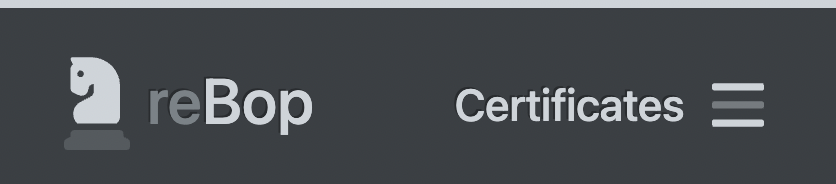
Find a certificate
reBop Certificates view shows all the imported certificates.
By default, certificates are ordered by expiration date. Sorting order can be modified when clicking on the header.
Order options are:
- Expiration
- Subject
- Issuer
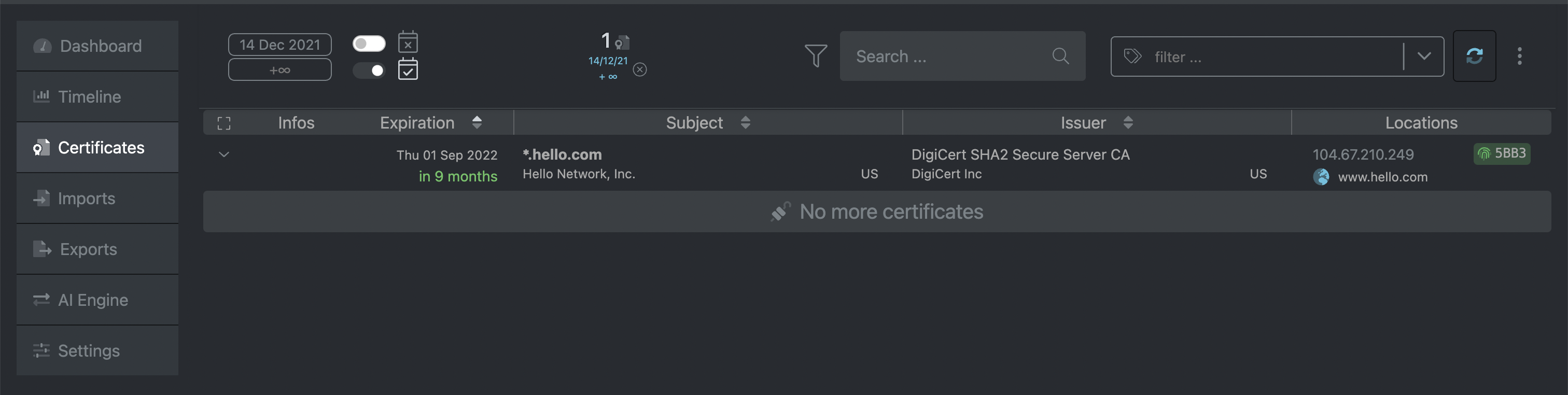
reBop offers several display options, certificates can be filtered by:
-
expiration date window
-
show/hide expired certificate
-
show/hide non expired certificate
-
unreachable host
-
import type:
- probe
- remote
- file
-
subject and issuer full text search
-
label
Be aware filters are cumulative. You can Reset all filters in the toolbar far right menu.
For more detailed documentation on the Certificates view, go to Certificates